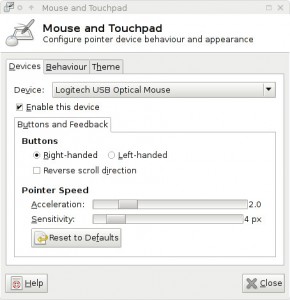Minecraft 1.8.2 – ArrayIndexOutOfBoundsException at LinuxDisplay.getAvailableDisplayModes()
Thursday, February 19th, 2015I tried to play minecraft 1.8.2 this evening, only to have it crash on every startup with :
Time: 19/02/15 18:58
Description: Initializing game
java.lang.ExceptionInInitializerError
at avf.ar(SourceFile:560)
at avf.am(SourceFile:361)
at avf.a(SourceFile:310)
at net.minecraft.client.main.Main.main(SourceFile:124)
Caused by: java.lang.ArrayIndexOutOfBoundsException: 0
at org.lwjgl.opengl.LinuxDisplay.getAvailableDisplayModes(LinuxDisplay.java:951)
at org.lwjgl.opengl.LinuxDisplay.init(LinuxDisplay.java:738)
at org.lwjgl.opengl.Display.(Display.java:138)
... 4 more
The cause seems to be the move from lwjgl 2.9.1 to 2.9.4 with Minecraft 1.8.2.
After a lot of debugging and swearing from me, Steve found out that it was an issue with my dual monitors. Installing xrandr fixes lwjgl and then allows minecraft to start.
The issue comes from this line in the XRandR class which doesnt throw any exception when the command isnt available. Parsing command line output from a child process in Java is really a bad idea.
Warning
/** * Utility for working with the xrandr commmand-line utility. Assumes * xrandr v1.2 or higher. */